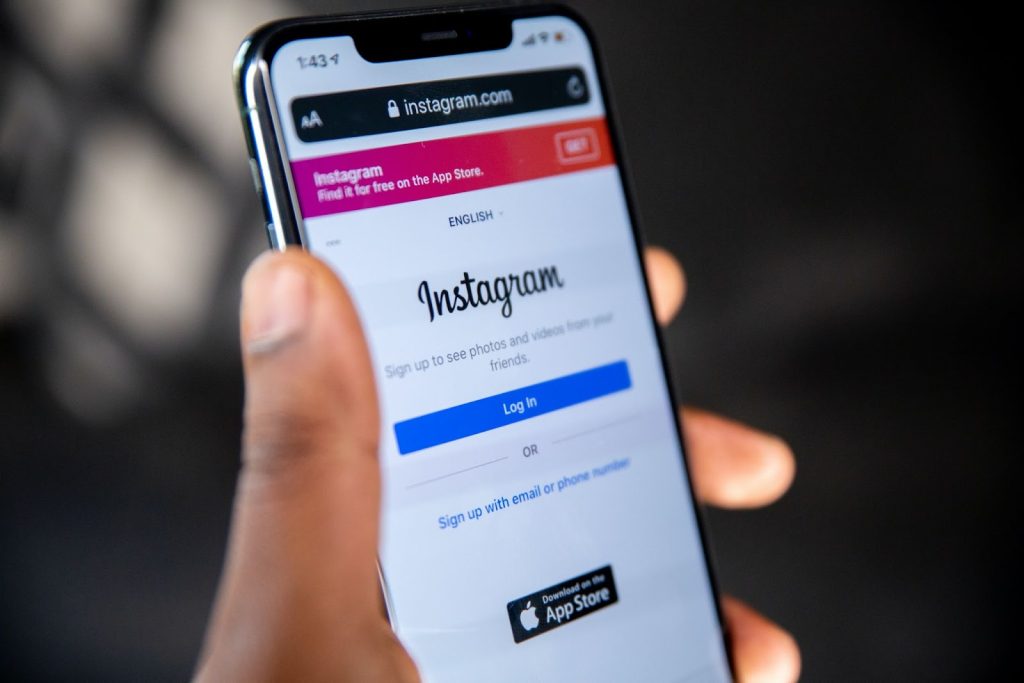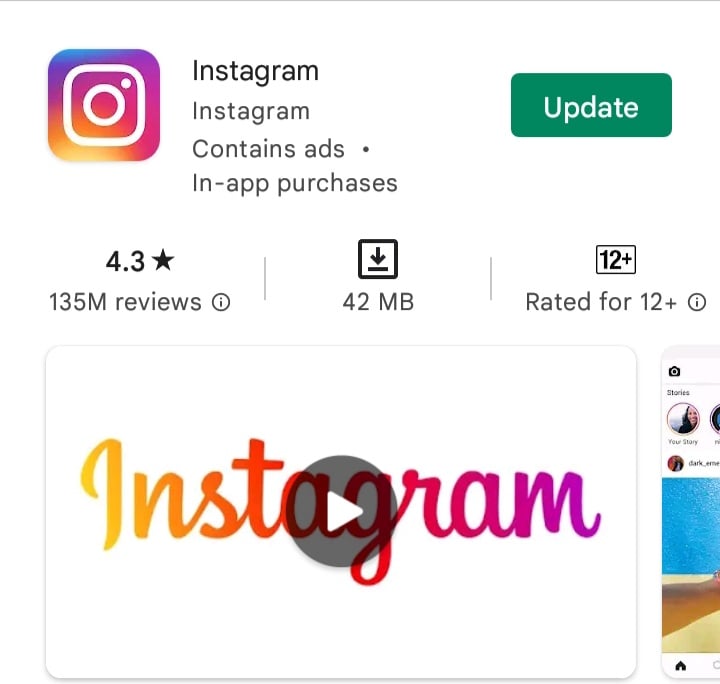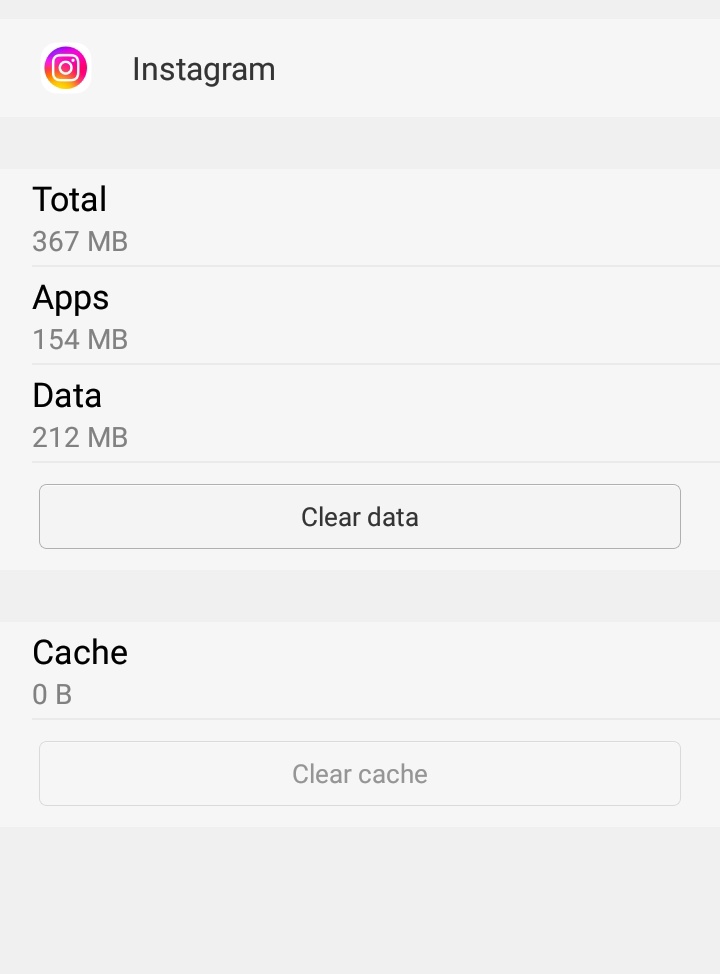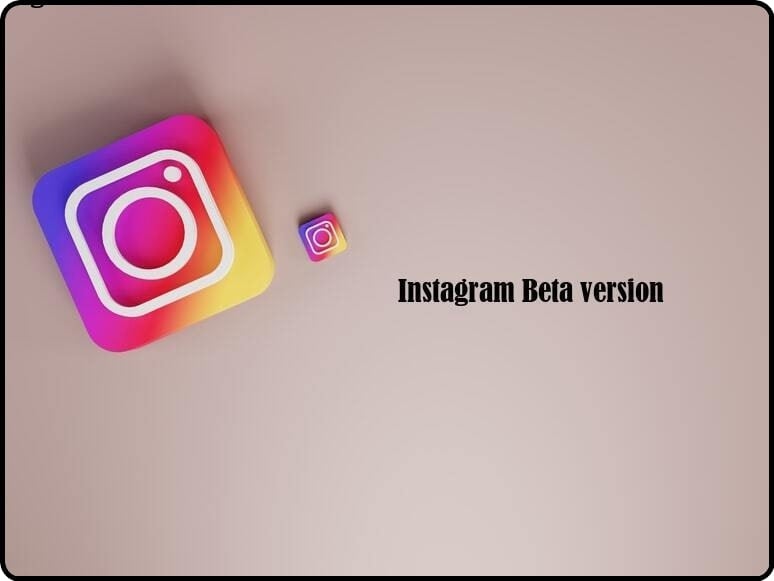Now, Instagram has come up with a new feature that allows you to add music to your Instagram Stories. Also, you can add lyrics to create the piece. However, you may encounter the problem of Instagram music not working on your iPhone or Android phone, as it is a common problem among Instagram users. Some have reported the problem of being unable to add a music sticker to the background of their Instagram Stories; others have received an error message saying this song is currently unavailable. Therefore, I’ll tell you what to do if the music doesn’t work on Instagram stories in this article.
Why is Instagram Music Not Working on Stories?
There are many false myths about this kind of bug on the internet: there are those who talk about smartphone models or bugs in their applications.
Find Profiles by Reverse Image Search on InstagramHow to Find Someone on Instagram?How to Turn Off Comments on Instagram?
All extremely false!
It all depends on your account, and therefore it is Instagram that “decides” which profiles to release this story feature. Warning: when I say that Instagram decides who to release certain functions to, I don’t mean that there is a “Mr. Instagram” who plays God with our profiles.
It’s completely random!
It must be remembered that there are now almost 3 billion profiles on the platform and that the algorithm is not always so precise in updates. So, if music in Instagram Stories doesn’t work, what can you do? There are two alternatives: wait or try to follow these little tips.
What to do if the Music in the Instagram Stories doesn’t Work?
I want to point out that even if you put these tips into practice, you are not sure if you will get the music in the stories, but, for some profiles, these tricks have proved very useful indeed.
What can you try to do?
First, three great classics: Check for smartphone updates (therefore your operating system); Check for App updates; Uninstall and Install the App;
If that doesn’t work, try one of these solutions:
If you have a Business profile, try switching to a personal profile, wait a few days and go back to the Business profile. (ATTENTION: by doing this, you will lose all the statistics of the last few months, so if you need to know them, save them via screenshot);Try, if you have a business profile, to change the category to “Personal Blog”; As a “last resort,” try switching to a Creator profile.
Update Instagram
Updating Instagram is another task I invite you to do if you want to try to solve the problem of adding music to stories. Updates released by the photographic social network to its apps do, in fact, often resolve annoying bugs, such as those covered by this guide.
For Android Users
To update Instagram on Android, go to the page dedicated to the app in your device’s store (such as the Play Store or an alternative store) and, if available, press the Update button. If there is an “Open” button instead of an “Update” button, you are already using the latest version of the app. Suppose you are not reading this tutorial directly from your smartphone or tablet. In that case, you can access the Instagram page on the Store by simply searching for “Instagram” and clicking the corresponding icon in the search results. While you’re at it, make sure all apps are updated automatically so that you don’t miss out on future Instagram updates. To do this on devices with the Play Store, press the button (≡) in the top left, press the Settings item, then on the word Automatic app updates and check the article Via Wi-Fi only (or, possibly, the option on Any). Even on a network, if you want to download updates even when connected to a cellular data network, it may destroy several gigs of your data plan). At alternative stores, the process to follow is pretty much the same, but obviously, the menu changes to select. After updating the Instagram app, open it and see if the problem you are facing is indeed resolved.
For iPhone Users
To update Instagram on iPhone, you’ll need to access the App Store. Then go to the store page dedicated to Instagram and press the Update button if available. If instead of the “Update” button, there is an “Open” button, you are already using the latest version of Instagram. If you’re not reading this tutorial directly from your iPhone, you can access the Instagram page by simply pressing the Search tab of the App Store (bottom right), searching for “Instagram” in it, and pressing the app icon in the results. While you’re at it, also activate automatic app updates, so what can update Instagram and all other installed apps to the latest version available without the need for “manual” intervention on your part. Go to the Settings menu > iTunes Store & App Store > iOS Automatic Updates and, if necessary, toggle the switch next to App Updates. After going to the Settings menu > iTunes Store & App Store > if you’re using your mobile phone’s data network, even if you think it’s appropriate to activate automatic updates (which may destroy the many gigs included in your data plan). Could). In the Automatic Updates, Cellular Data section, move the switch’s lever under the Automatic downloads heading to On.
Clean the Instagram cache
Each application has its cache or a kind of memory that speeds up operations when it is run. But sometimes it can get too full and give some problems in new updates. If the music in Instagram Stories doesn’t work, you might want to try this method:
If you are using iOS, the only possible method is to uninstall and reinstall the app. If you use Android, just use the following path: settings – applications – Instagram – Memory – Press the “Clear Cache” button.
Try the Beta Version of the App
The Beta version of the App is a non-definitive version (as if it were a trial version) made available for developers to test. But, even if you are not a developer, you may be able to download it from your store. Try searching for Instagram Beta in your store and if the wording “beta” appears next to the Instagram icon, uninstall Instagram and install the trial version. If the music in the stories does not work in the “definitive” version of the app, it could work in that beta. Also, you could have access to new features not yet available to everyone. Small warning: as these are beta versions, they may not be completely stable and have minor bugs.
Valid alternatives
As inconvenient as it may be, if you don’t have the music in the stories, you can always use Spotify or YouTube to play the song you need and record your account. While very limiting, it could still be an excellent temporary solution. In any case, I would like to emphasize, as mentioned above, that it is the platform that “decides,” so the music in the stories could appear at any moment! Update 2022 A new problem is presenting itself at the beginning of 2022. Many users have seen this message: It is not yet clear why the message Changes to access to Music on Instagram appears. We also encountered this problem, and the simplest solution (which worked in some cases) is to switch to an account creator if you have a company profile. The problem is encountered by company profiles that cannot freely use the copyright of the music on Instagram (but we are unaware of why). So try switching to an account creator and waiting a few days or a week. As I mentioned at the beginning of the article, unfortunately, not just the music in Instagram stories does not appear in all profiles. Many bugs and problems are encountered on the platform every day. For this reason, we have created a small guide with all the Instagram bugs and the solutions that you users have reported to us over time, which you can consult by clicking here. Write to us in the comments if you have managed to get music in Instagram stories following our advice or if you have found alternative methods to solve this problem!
Why does music spoil the quality on Instagram?
Instagram has its requirements for video format, size, frame rate, etc., so the social network compresses and optimizes videos, thereby degrading the quality.
How to turn off compression on Instagram?
You have to launch the application and swipe down from the top. In the menu that opens, select “Settings” and go to the “General settings” – “Shot size” section. Here you can choose the appropriate resolution for Instagram.
How to make a good quality story on Instagram?
Watch for quality and size: The video resolution must be at least 600 pixels, and the length must not exceed 4 GB. If the file is too big, Instagram will compress it, and the quality will drop. Remember that the loaded story must be precisely 1080×1920 (9:16) – no more, no less.