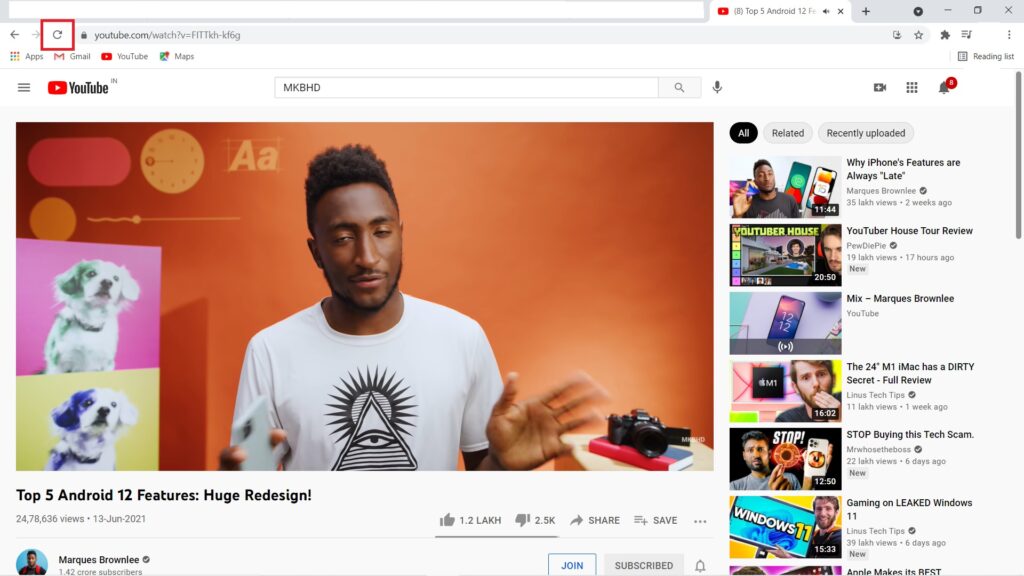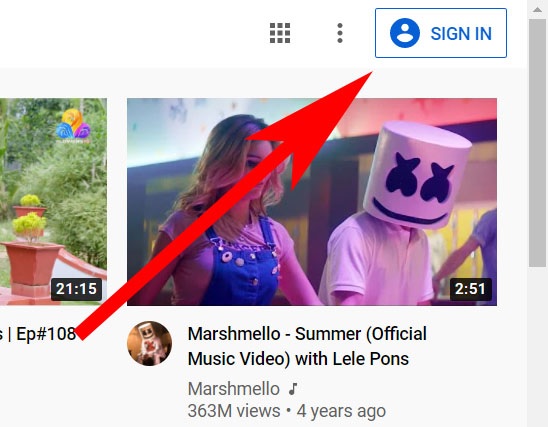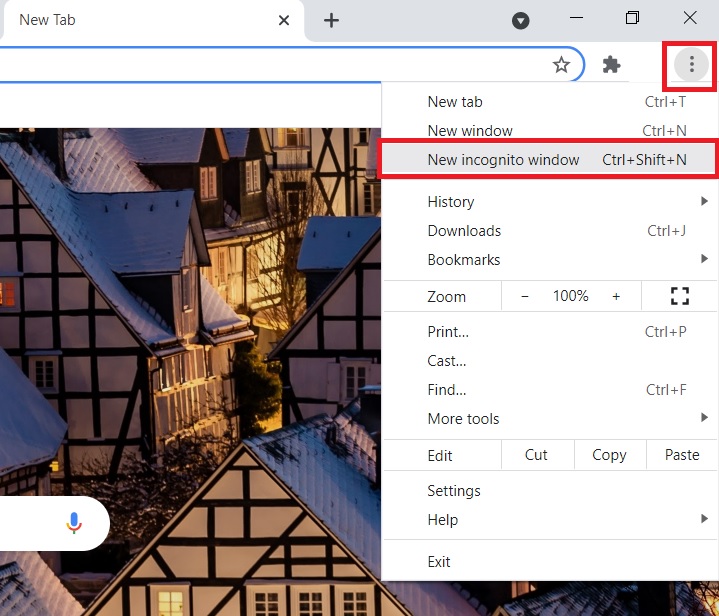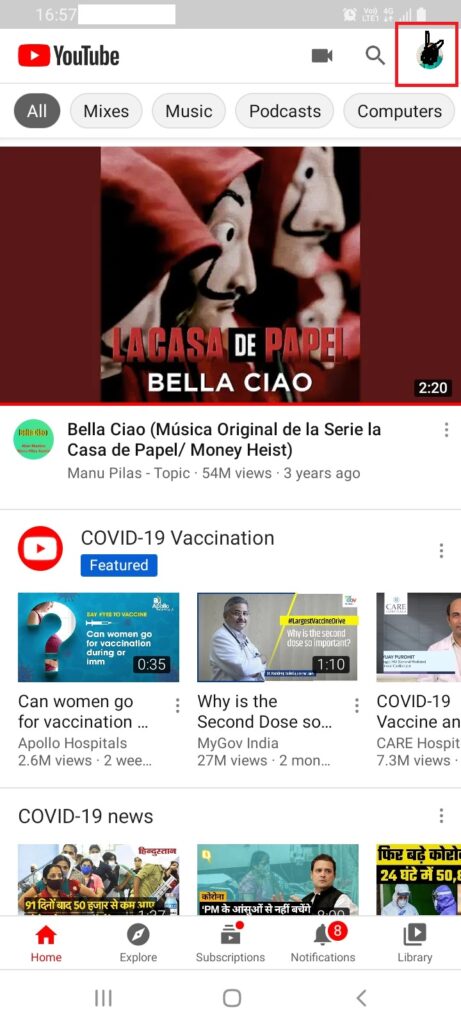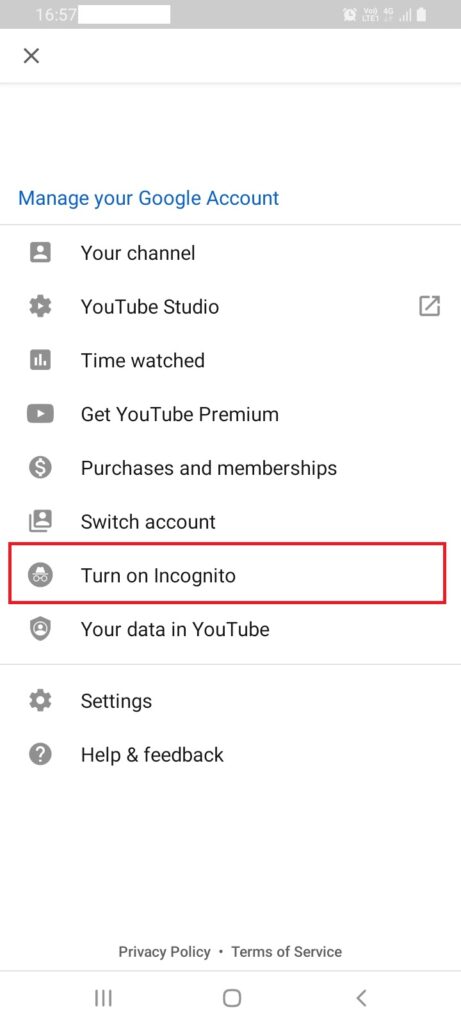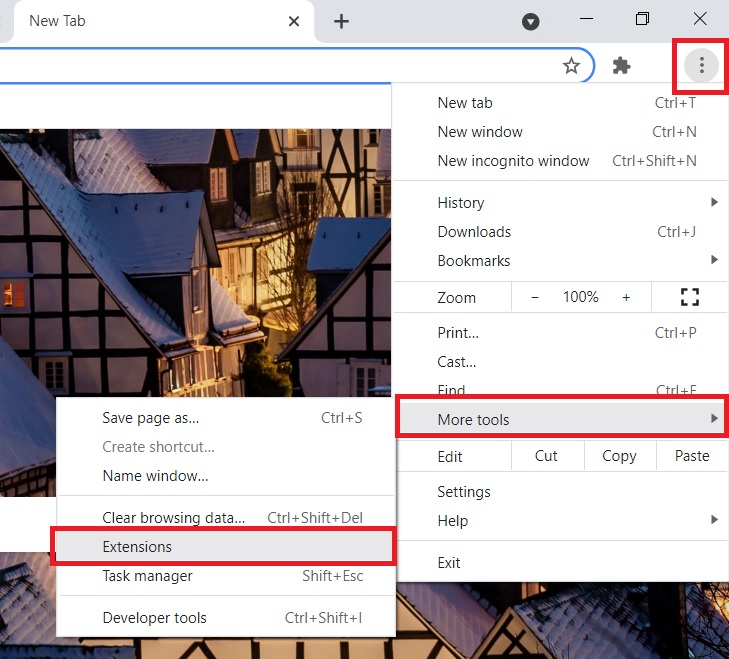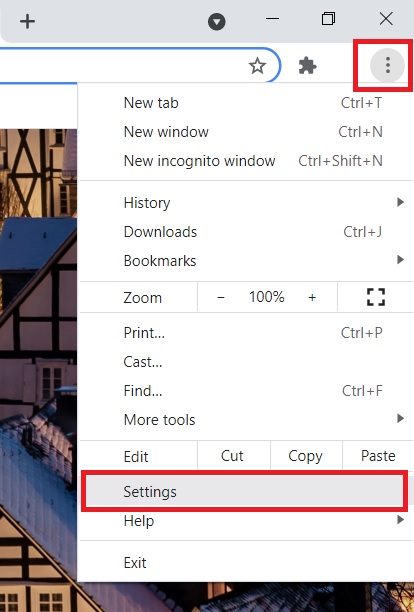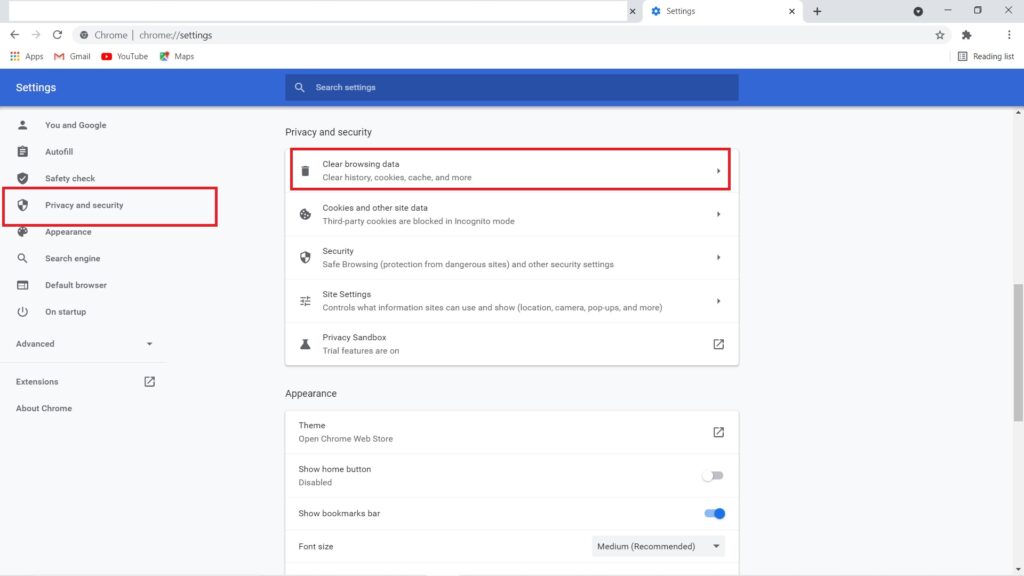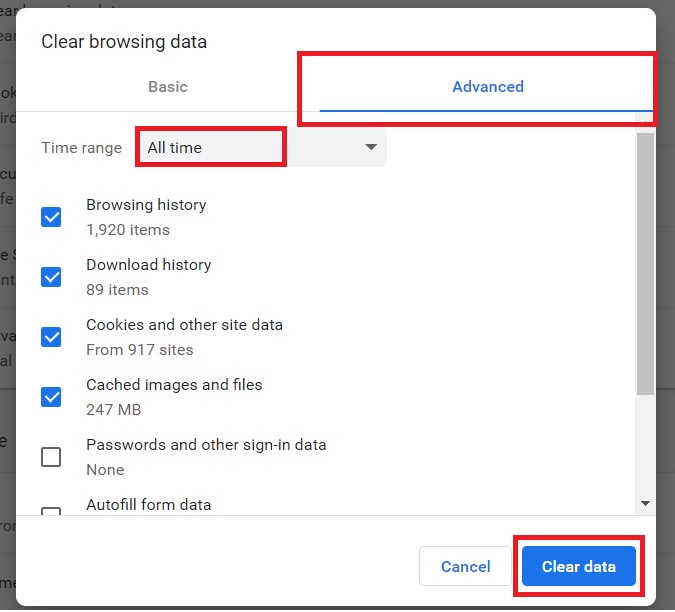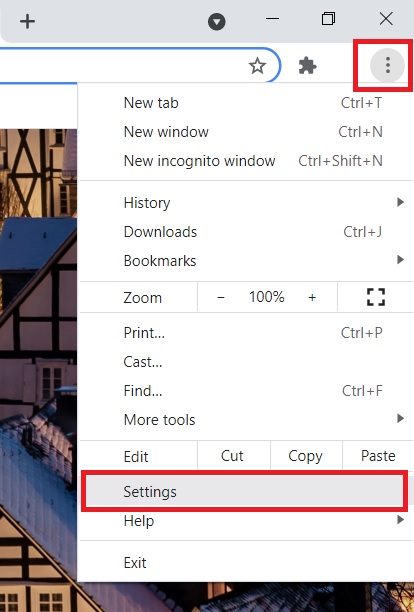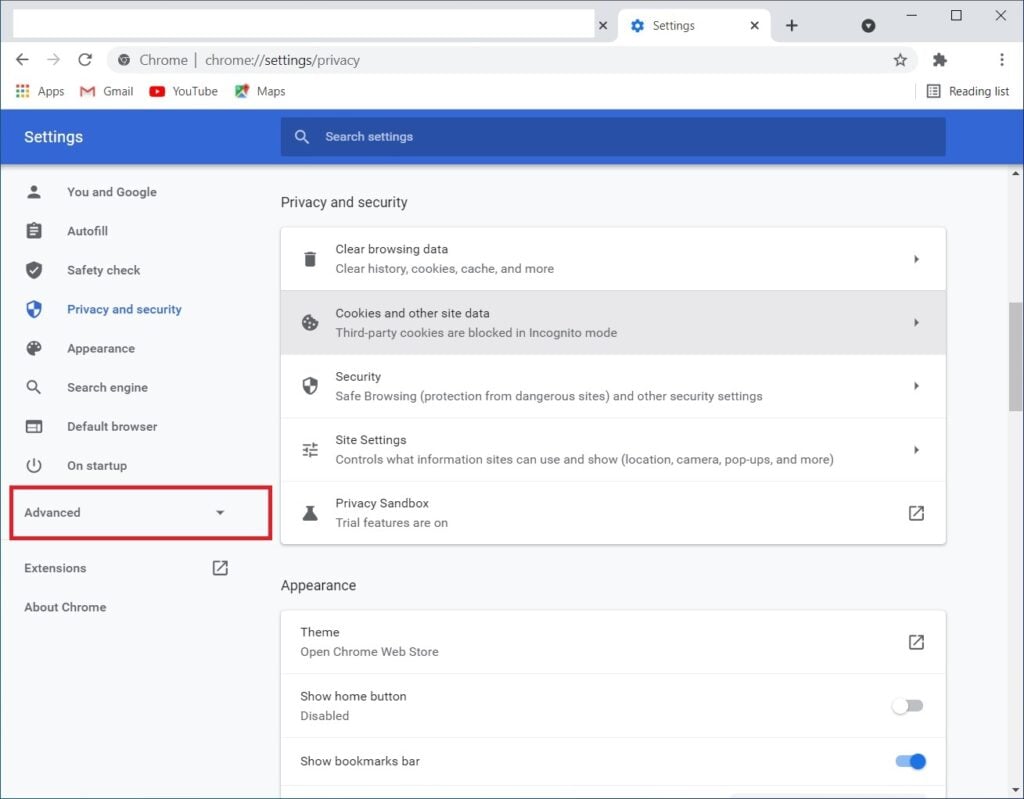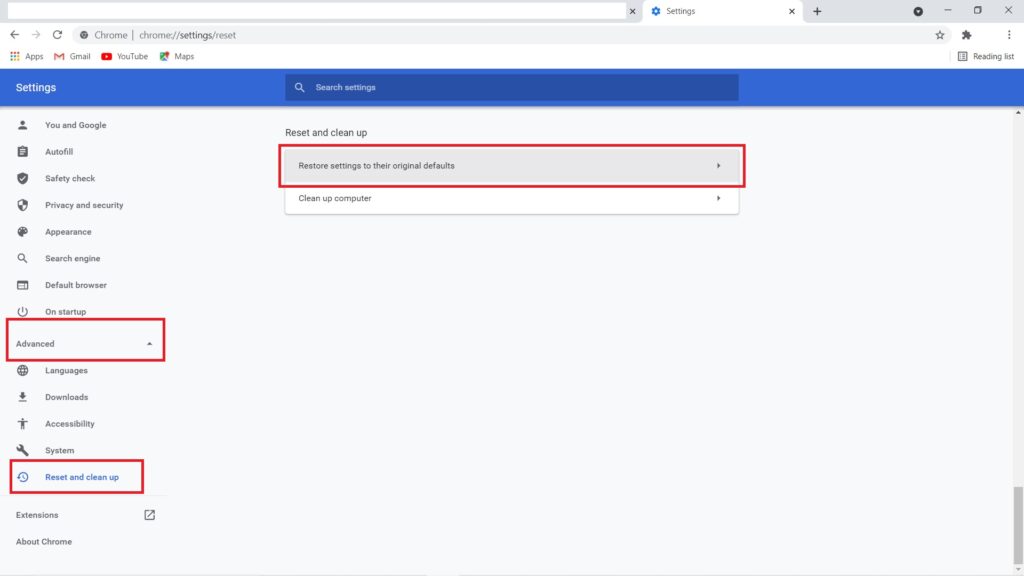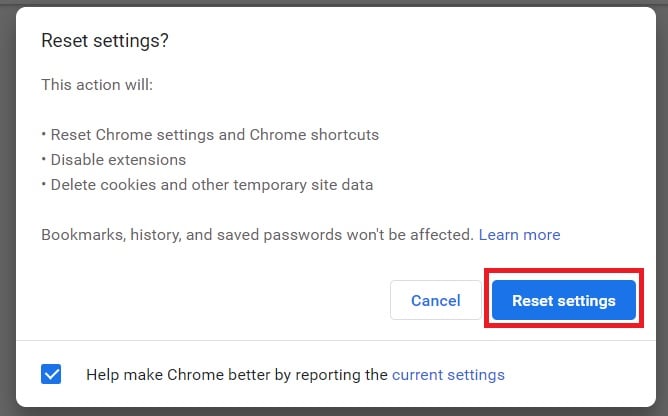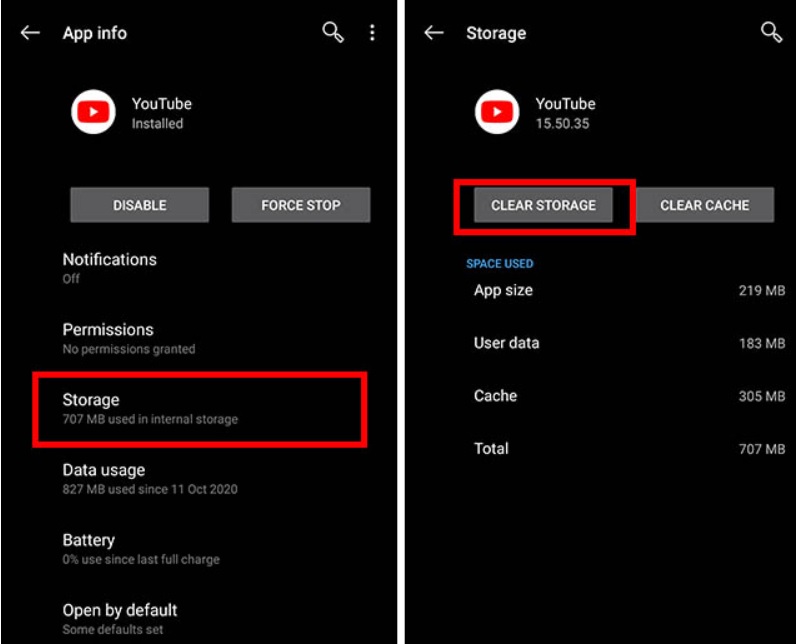The comment section also makes it interesting as people get their fair chance to say things about the content on YouTube. However, sometimes users see face YouTube comments not loading issue. If you are also facing YouTube comments not loading issues then there are some tricks and fixes that you can try to solve the issue. In this article, we have listed down all the possible methods to fix if you are facing the YouTube comments not loading error.
Fix YouTube Comments Not Loading Issue
Reload YouTube
Starting from the very simple one, all you have to do is just reload the youTube web page on your browser and the comments will start loading. This issue can be caused by inactivity or poor connection while streaming videos. So just reload the web page and you should be good.
Make Sure that You Are Signed In
A lot of times, people do not even realize that they have not signed in on YouTube with their Google Account. Well, if you are one of those people, you might face YouTube comments not loading issues. So make sure that you are signed in to your Google Account on the device on which you are using YouTube.
Check if YouTube Servers are Up or Not
If the YouTube servers are down then it won’t work properly. That is also one of the reasons why the comments might not be loading. You can always check if the YouTube servers are down or not from Downdetector. Additionally, you can also follow YouTube’s Twitter page to check for any news.
Check for Other Videos
You see, sometimes this issue of YouTube comments not loading might be specific to a particular video only. What you can do is check some other videos, if the comments on other videos are loading fine then it can be concluded that there is a problem with the specific video only. Another reason why you should check out other videos is that the owner of the video on which the comments aren’t loading might have blocked you.
Try YouTube in Incognito
You can browse YouTube in incognito mode and that will possibly solve the issue for you.
On Browser
Well, it’s quite simple to browse YouTube in incognito using a browser. For example, on Chrome you have to follow these steps: Step 1: Open Google Chrome. Step 2: Click on the three-dots icon on the top-right corner and select ‘New incognito window’. That’s it and now you can browse YouTube in incognito mode.
On YouTube App
Step 1: Open the YouTube app on your smartphone. Step 2: Click on the Google Account photo. Step 3: Navigate down and top on ‘Turn on Incognito’. That’s it!
Disable Extensions
If you are using any extensions for ad-blocking on YouTube or for something else, it might be a possible cause for this issue. Disabling the extensions on your browser might help to fix if YouTube comments not loading. Here is how you can disable extensions on Google Chrome: Step 1: Open Google Chrome. Step 2: Click on the three-dots icon on the top-right corner. Go to ‘More tools’ and click on ‘Extensions’. Step 3: If you are using an ad-blocker extension, disable it by turning off the toggle. That’s it, now open YouTube and check if the comments are loading or not.
Disconnect from VPN
A lot of people use VPNs these days. While it has all of its advantages, it might interfere with the YouTube comments and cause the issue. You can try disconnecting from the VPN service if you are using one and then check if the issue is still there or not.
Clear Cache and Browsing History
Clearing the cookies, cache, and browsing history can fix a lot of browser-related problems and this will also most probably fix the YouTube comments not loading issues. Here is how to clear the browsing history, cache, and cookies in Google Chrome: Step 1: Open Google Chrome. Step 2: Click on the three-dots icon on the top-right corner. Step 3: Click on ‘Settings’. Step 4: Go to ‘Privacy and security’. Click on ‘Clear browsing data’. Step 5: Open the ‘Advanced’ tab and check the first four boxes. Click on ‘Clear data’. Make sure the ‘Time range’ is set to ‘All time’. Let the process complete. Close Google Chrome and re-open it. This will fix the issue for you.
Restore Your Browser
Restoring your browser can also help in fixing this issue. Here is how to restore Google Chrome: Step 1: Open Google Chrome. Step 2: Click on the three-dots icon on the top-right corner. Step 3: Click on ‘Settings’. Step 4: On the left side menu, click on the ‘Advanced’ drop-down menu to expand it. Step 5: Click on ‘Reset and cleanup’. Now click on ‘Restore settings to their original defaults’. Step 6: Finally click on ‘Reset settings’. That’s it!
Clear YouTube App Data
Just like restoring your browser on a computer can fix YouTube comment not loading issue, Clearing cache and app data on a smartphone can also fix the issue.
For Android
Step 1: Long press on the YouTube app icon on your smartphone. Step 2: Tap on the ‘i’ icon to open App info. Step 3: Now tap on ‘Storage’. Step 4: Here tap on tap on both the options to clear the cache and storage. That’s it! Now open your YouTube app once again and this problem should be gone now.
For iOS
The only way to clear app data on iOS is by uninstalling the app and then reinstalling it. So just uninstall YouTube from your iPhone and then reinstall it. This will fix the issue for you.
Closing Phrase – YouTube Comments Not Loading
That was all about how to fix if YouTube comments not loading. You can try all the methods provided here and these methods will easily fix the issue for you. In case of any difficulty, feel free to comment down below. Also, Read: 5+ Best Ways to Skip Ads on YouTube