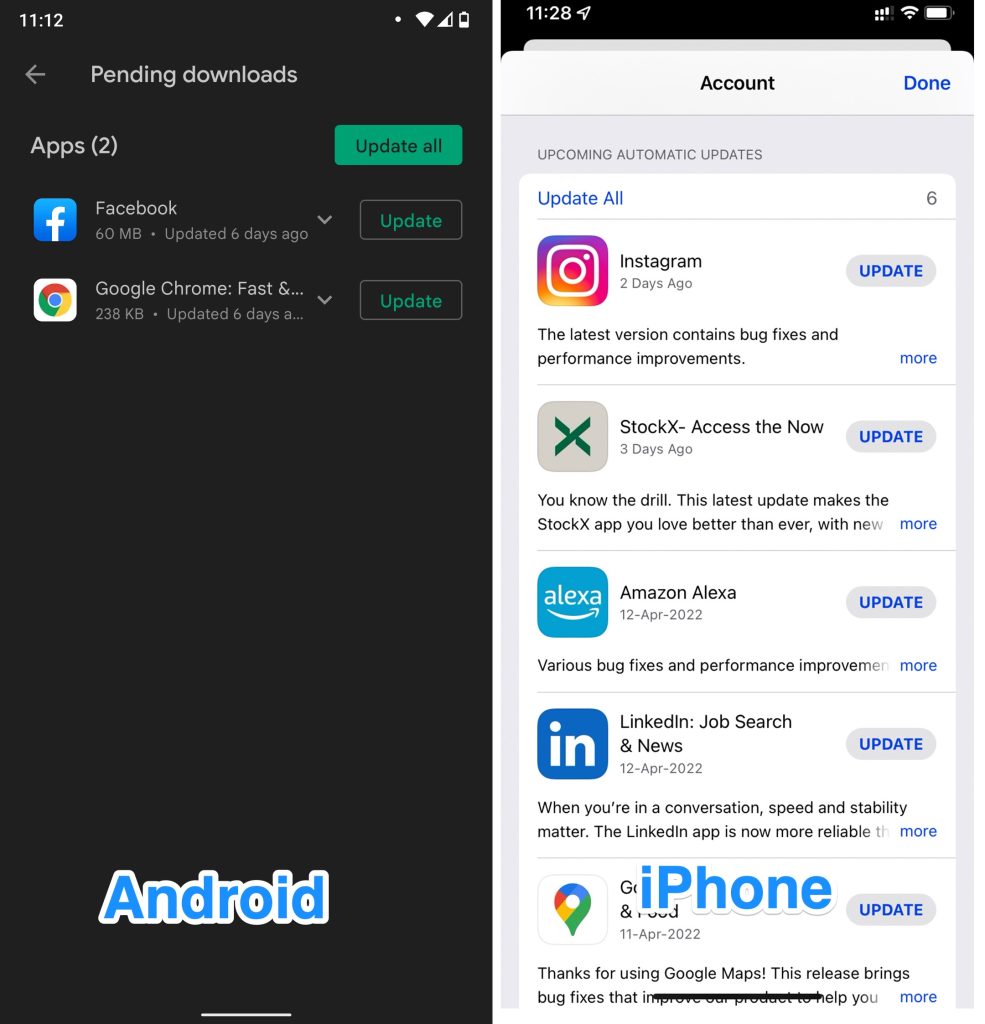This feature can only display photos or videos for 24 hours. This new Instagram story feature was a huge success. But recently some users have posted that Instagram Story not posting. It can be frustrating when you want to post an important story and you are unable to post.
How to Fix if Instagram Story Won’t Upload: 7 Ways
If you are facing the same issue, then you don’t need to worry. This Instagram story not posting issue is a common problem.
[Fix] ‘Couldn’t Load Image, Tap to Retry’ Error on Instagram[Fix]Instagram: Try Again, We Restrict Certain ActivityFind Profiles by Reverse Image Search on Instagram
When you click the retry icon, the story doesn’t get uploaded. When you see this issue, the background turns grey and a circle icon appears in the middle There are some working solutions to fix Instagram Stories won’t upload issue.
1. Check If Instagram is facing any server outages or not
Before trying any solution, make sure that Instagram is working fine. Sometimes Instagram servers are not responding and this is why you can’s post any story or post. If you want to check whether Instagram is down or not, just go to Google and search for Instagram down. You will see so many posts. You can also use a website called downdetector.com to check if Instagram is down or not. If you see Instagram is facing issues, you have to wait for some time till Instagram developers are working on the solution. Also, check the #instagramdown hashtag on Twitter and check the latest updates from Instagram officials.
2. Clear Your Cache (on Android)
Some Reddit users on have suggested that clearing the cache helps to fix the Instagram story not posting error. Here are the steps to clear the Instagram App cache on Android phones. Note that these steps vary from one manufacturer to another but for all devices, the clear cache option is available in Settings > Apps. For some phones, it will be Settings > Apps > All Apps. Step 1: Open Settings on your phone and then tap on Apps. Step 2: Scroll down and find the Instagram app. Step 3: Tap on Force Stop. Step 5: Tap on Storage and then tap the clear cache option. This will restart your Instagram app with a new cache. Once you’re done, restart your phone and then open Instagram and try posting a new story. It should work now.
Method 3: Restart Your Internet Connection
Sometimes due to Internet connection, you may face this issue. So before waiting any further, check if your Internet is working fine. If you are using a wireless connection, restart your router and then check if Instagram is working or not. If you are still facing the same issue, reset your router and check again. Also, contact your ISP and check if you’re ISP is undergoing service maintenance or not. Also, try to use your mobile data instead of a wireless connection. If you’re using public Wi-Fi, switch to a different Wi-Fi network and try to post a new Instagram story.
Method 4: Restart Your Instagram App (iOS)
If you are unable to post a new story on Instagram on your iPhone, then try to restart your Instagram app. On iPhone, there is no option to clear the cache or force stop it manually. On iPhone, try force closing the Instagram app by swiping upwards. From there, swipe away from Instagram. Once done, restart your iPhone and then reopen it.
Method 5: Try to Avoid Emojis!
According to some Reddit users, if you have used GIFs or Emojis in your story, you may face this issue. According to one Reddit user, the user was using a Samsung S7 device and found out that the Instagram story does not get posted whenever he uses a GIF in one of your stories. This is a bug but still, we don’t know if it is fixed or not. If you have used GIFs or emojis in your story and facing this issue, try to remove them and try again.
Method 6: Check for any Pending Instagram App Updates
If you haven’t updated your Instagram app for a long time, then you are most likely to face issues like this. If you are facing issues with your Story or a new post, try to update your Instagram app. If you are using iPhone, open your app store and then find the Instagram app. Click on update if any update is available. If you’re on Android, go into your Google Play Store app and then tap the Menu (three-line icon). Next, tap on Manage Apps and device. Tap on “Updates Available”. Find Instagram and click on Update.
Method 7: Reinstall The Instagram App
If you are still facing the same issue then the last option is to reinstall the Instagram app. First, you have to delete the app and then download it again. Step 1: Open Settings on Android and go to Apps. Step 2: Then find Instagram and tap on it. Step 3: Click on Force Stop and then tap on clear data and cache. Step 4: Now uninstall the app. Step 5: Restart your phone and then install Instagram from Google Play Store. For uninstalling Instagram on iOS, just tap and hold the Instagram icon, until you get a menu. From the menu, tap on the Remove App option. Then, another pop-up menu/dialogue box will appear with a few options, tap on the Delete App option. The app will be installed instantly. After that restart the iPhone and then download again from the App Store.
Method 8: Get In Touch With Instagram
We have shared all possible solutions to fix the Instagram story not posting issue. If you are still facing the same error, then you have to contact Instagram using the report option. Here are the steps to report an issue on Instagram. Step 1: Go to your Instagram profile and tap on the three-line icon in the top right corner. Step 2: Tap on Settings. Step 3: Find and tap on help. Then tap on Report a Problem. Choose your option and share your problem.