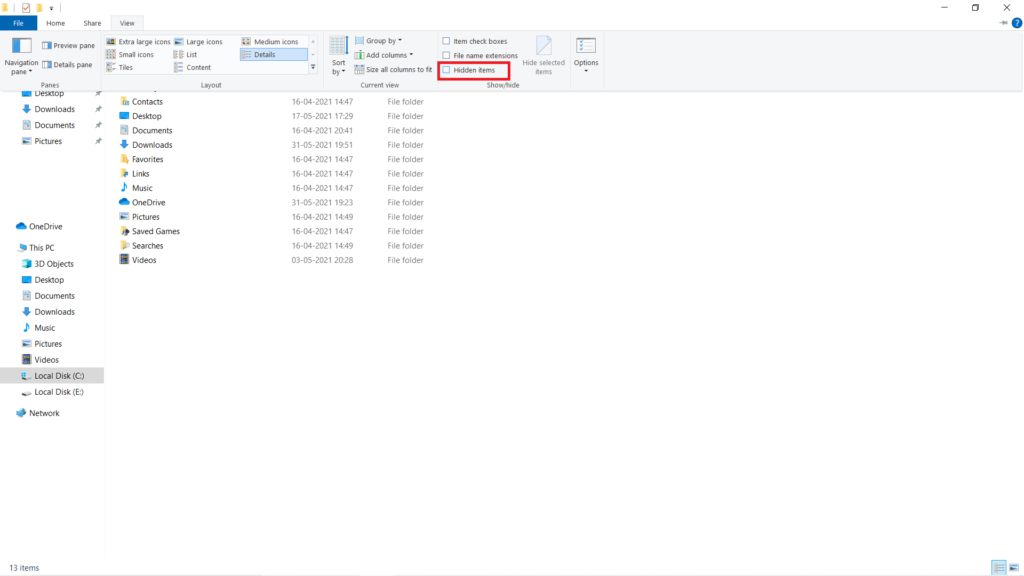So it becomes important to fix the Discord javascript error. In this article, we are going to show you some of the easy fixes that you can try to solve the Discord Javascript error and use the app for streaming and other purposes.
Possible Reasons for Discord Javascript Error
One of the first reasons you might be getting this error is that your Discord app or some of its files are corrupt. There is a service in Windows called Quality Windows Audio Video Experience service and if does not starts automatically, you will get this error because the service is very important and directly related to Discord’s core functionality. Some users have also complained that running Discord with admin rights causes this error.
Also, Read: How to Use Clownfish Voice Changer on Discord
Fix Discord Javascript Error Easily
By Clearing Data from AppData and LocalAppData
Step 1: Go to This PC and follow this path “C:\Users\YOUR_USERNAME\AppData\Discord”. Note: If you do not see the AppData folder, Go to the ‘View’ tab and check the ‘Hidden items’ option and the AppData folder will now be visible. Step 2: Now select the Discord folder from the AppData folder and delete it. If you see an error that some files can’t be deleted because they were in use, go to the Task Manager and end the Spotify process. Step 3: Press the “Windows+R” keys to open the Run window, type “%localappdata” and hit enter. Step 4: Now select the Discord folder and delete it, make sure that there are no files left. That’s it and now just restart your computer.
By Changing the Startup Type of Quality Windows Audio Experience Service
Step 1: Go to the Windows search bar, type “Services” and hit enter. Step 2: Navigate down and select ‘Quality Windows Audio Experience’. Step 3: Right-click on it and click on ‘Properties’. Step 4: Under the Startup type drop-down menu, select ‘Automatic’. Step 5: Apply the changes and click on OK to save the changes. Just restart your computer to see if this fixed the Discord javascript error.
By Disabling the Antivirus App for Discord
Sometimes this issue is caused by a third-party antivirus app. It interferes with the working of Discord, and you can easily fix it by just adding Discord to the whitelist of the antivirus app or you can disable the antivirus app while using Discord. Also, Read: How to Fix if Discord Overlay Not Working
By Running Discord without Admin Rights
Step 1: Right-click on the Discord app icon on the desktop, click on ‘Properties’. Step 2: Now go to the ‘Compatibility’ tab. Step 3: Uncheck the option reading “Run this program as an administrator”. Step 4: Click OK to save the changes and restart your computer. That’s it!
By Reinstalling Discord
This is the final option if none of the above fixes work for you. Now you can try reinstalling the Discord app on your computer to fix the Discord javascript error. Step 1: Go to the Windows search bar, type “Control Panel” and hit enter. Step 2: Click on ‘Programs and Features’. Step 3: From the list, select ‘Discord’. Step 4: Right-click on it and select ‘Uninstall’. Make sure to select the option that reads, “completely remove Discord on your computer” Complete the process then install it again from the official Discord website. That’s it.
Closing Phrase
So that was all about how to fix the Discord javascript error using some simple steps and methods. I hope that this article helps you in fixing the error and use Discord smoothly. If you face any difficulty in any of the steps, feel free to reach out to us. Also, Read: 5+ Best Voice Changer for Discord in 2021